On Windows 10, Microsoft Defender (formerly called “Windows Defender”) always scans files before you open them unless you’ve installed a third-party antivirus. You can also perform a quick scan of any file or folder, too. Here’s how.
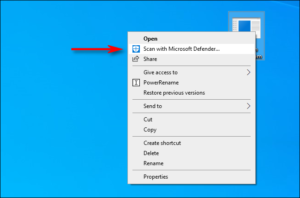 First, find the file or folder you’d like scan. It can be located within File Explorer or on your Desktop. Using your mouse cursor, right-click on the item. In the menu that pops up, select “Scan With Microsoft Defender.” (On versions of Windows 10 prior to the May 2020 Update, this option will say “Scan With Windows Defender.”)
First, find the file or folder you’d like scan. It can be located within File Explorer or on your Desktop. Using your mouse cursor, right-click on the item. In the menu that pops up, select “Scan With Microsoft Defender.” (On versions of Windows 10 prior to the May 2020 Update, this option will say “Scan With Windows Defender.”)
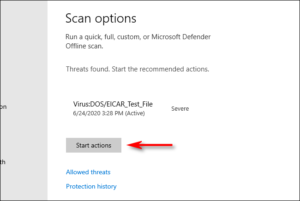 A Windows Security window will pop up, and the results of the scan will be shown near the top—just below the “Scan Options” heading. If everything is OK, you will see “No Current Threats.” On the other hand, if malware is detected, Microsoft Defender will alert you with a message that says “Threats Found,” and it will list the file or files that are infected. To remove the threats, click the “Start Actions” button.
A Windows Security window will pop up, and the results of the scan will be shown near the top—just below the “Scan Options” heading. If everything is OK, you will see “No Current Threats.” On the other hand, if malware is detected, Microsoft Defender will alert you with a message that says “Threats Found,” and it will list the file or files that are infected. To remove the threats, click the “Start Actions” button.
After clicking “Start Actions,” Microsoft Defender will remove the threats automatically, and everything should be back to normal. If you’d like more details on what threats were neutralized, click “Protection History” just below the scan results.